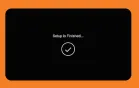Need More Help?
For more information or troubleshooting support, contact LFT Customer Service.
99-FIBER
337.993.4237
Online
lftfiber.com/support
Initial Setup Steps
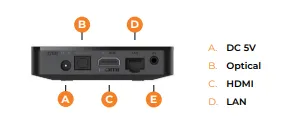
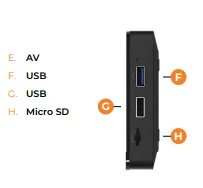
1. Position Your STB
Place your device within reach of the TV, in sight of your remote and within range for your Wi-Fi.
2. Connect to Your TV
- Connect an HDMI cable into the output port on the ConnecTV STB and then plug the opposite side into the HDMI output port on the TV or monitor device.
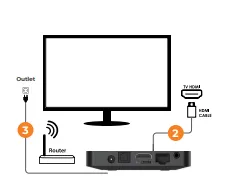
3. Connect to Power and Your Network
- Locate the power adapter and plug in the proper side of the DC 5V port, and then into an outlet.
- If a wireless connection to a router is not possible, utilize the ethernet port on the router and the back of the ConnecTV STB4.
4. Connect Your Remote
- Insert two AA batteries into the TiVo remote5 and press the power button to turn on the TV.Continue with set up on next page.
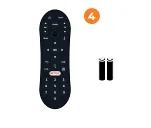
5. Activate and Pair Remote
- Press and release the TiVo button to activate and pair the remote.
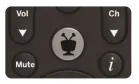
6. Language and Wi-Fi Setup
- Select the correct language and confirm with the center button on the remote.
- Choose your Wi-Fi connection and enter the password.
- Wait for the box to connect to the network and confirm the connection.
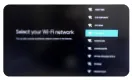
7. Software Updates and Google Account
- Download any available software updates.
- Sign in to your Google account or hit 'skip' if you don't want to use one.Note: A Google account is not needed to watch live tv, however the Google Play Store requires an account to download additional applications.
- Accept the terms of service and Google services options.
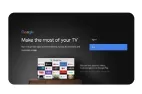
8. Final Steps
- Choose to name your box or select the default.
- Follow the walkthrough features to complete the setup.

Set Up Complete