Manage My Account
To create a bill pay account, visit lftfiber.com and click
Bill Pay. Follow the instructions to create your username
and password.
Use the space provided to write down your credentials. You will
use the same information for logging into connecTV.
ACCOUNT #:
BILL PAY USERNAME:
BILL PAY PASSWORD:
If you have questions, please call 99-FIBER (337-993-4237),
available 24/7.
Billing
Your First Bill
Please expect your first bill to be higher than usual.
It will include:
• Partial month charges from your install date until your
first bill.
• A full month’s charge for the next cycle period.
• All applicable taxes and fees.
• Any one-time charges.
After your first bill, your monthly charges will stay the same
unless you purchase one-time services or add new services.
You may view and pay your bill online anytime. Visit
lusfiber.com and click Bill Pay.
Getting Started
To get started with connecTV, you will need:
• An active, installed LFT Fiber internet service subscription.
• A connecTV subscription through LFT Fiber.
• Your username is your email address on file. Check for a
Welcome from LFT Fiber email detailing how to set-up your
password. Write this information down for future reference.
CONNECTV USERNAME:
CONNECTV PASSWORD:
• The device you plan to use with connecTV activated on the
appropriate accounts (iTunes, Google, Amazon, etc.)
• Each device/box you intend to use connected to a
television.
Initial Setup
• Download and install the connecTV App from your platform
store (Apple App Store, Google Play Store, Amazon App
Store, etc.)
• Sign into the connecTV app with your username
and password.
• Create a profile by entering a name and choosing an avatar.
You can add up to 4 additional user profiles.
• Relax and enjoy your enhanced TV viewing experience!
Watching Live TV
• connecTV features a Guide that allows you to move up or
down to the adjacent station.
For more details on watching Live TV using FireTV, AppleTV,
laptop, mobile device, and more, go to lftfiber.com.
TV
Video On Demand
Open the connecTV app. You can select Movies or Shows for
a list of current Video On Demand titles. On mobile, click the
second icon from the left at the bottom of your screen. You can
browse On Demand by Shows or Movies. Simply click the links
at the top of the screen to navigate through the list of titles.
TV Everywhere
Watch TV everywhere is included with your connecTV
service. Get instant, full access to a wide array of TV channels,
shows, series and movies available through an internet-
connected desktop, laptop, tablet, mobile device, and other
WiFi enabled devices.
Unlimited DVR/Recordings
Real-time storage capacity for the account is shown at the top
right of the Manage Recordings screen.
To schedule recordings from Live TV, press the Select, or the
OK button (depending on your remote). Navigate to the Rec
option and press Select.
Select the avatar icon to manage and view your recordings.
Access the Settings from the Main Menu and select Manage
Recordings to view, edit, or delete your recorded programs.
connecTV App
Control your TV from your phone
Make the most of your smartphone. Access the program
guide up to 10 days in advance, manage and schedule
recordings for your cloud DVR, and use your mobile device
as your remote control. You can see what’s currently
playing and recording on each TV and you can also manage
your existing parental controls.
Get The Most From Your Devices
You now have enough bandwidth for your entire home to
clock speeds totaling up to 10 Gbps. To put that number in
perspective, check out the typical speeds you can expect
when using these common devices.
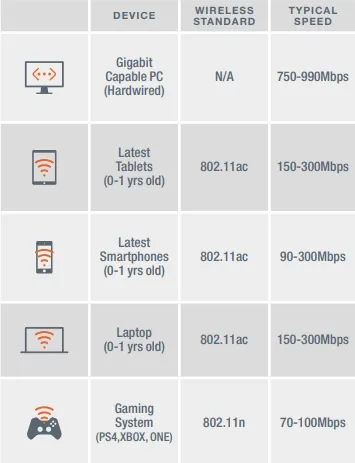
Troubleshooting
Internet
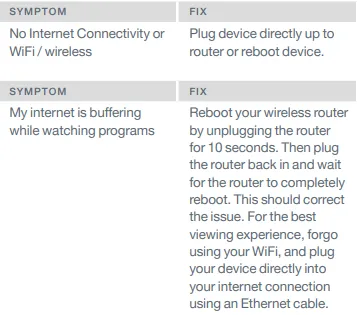
TV/Video
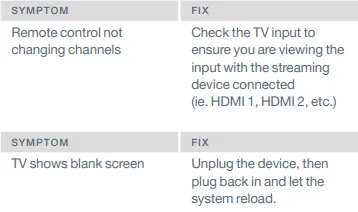
Still having issues?
Call technical support at 99-FIBER (337) 993-4237.
If you have questions or need assistance with any of
these steps, please contact our support team at
99-FIBER (337-993-4237). They are available 24 hours
a day, 7 days a week.
For a complete connecTV User Guide, go to:
http://lftfiber.com/connectv.
Help & Support
Online
lftfiber.com/connectv
Phone
24/7 Technical Support - 99-FIBER (337-993-4237)
Walk-in
214 Jefferson Street, Suite 300, 70501
Monday through Friday, 8:00 AM – 5:00 PM